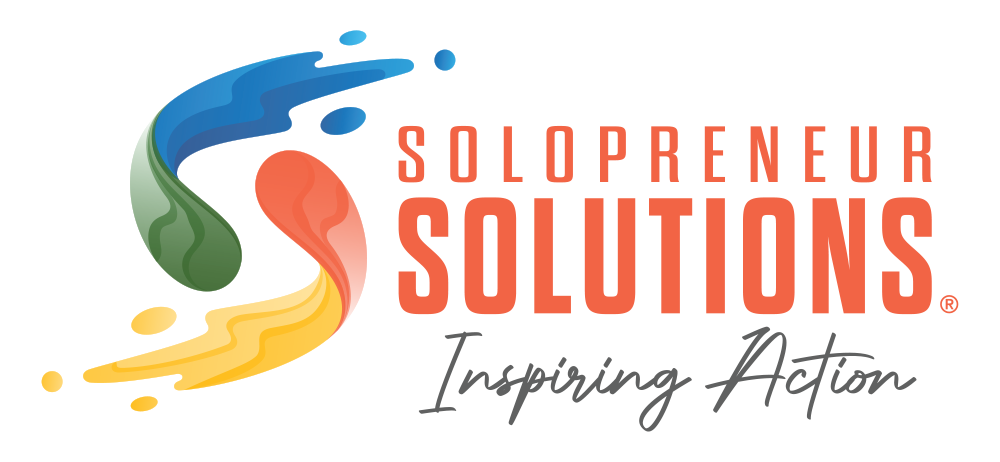Guide To Running a Facebook Advertising Campaign
Did you know that the percentage of Americans who use Facebook is 71%? Additionally, the percentage of adults in the US who use this social media platform is 81%, and 56% of US citizens who are over 65 years old are on Facebook.
Considering these statistics, you might be interested in managing Facebook advertising for your clients. However, if you don’t know how to run Facebook ads, you might be feeling stressed.
Fortunately, in this article, we’ll review how you can run Facebook ads for your clients.
Finally, you can make Facebook advertisements more effective so that your clients and you are more successful than ever. Read on to learn more.
Step 1: Decide What Your Campaign Objective Is
The first thing you need to do when setting up a Facebook ad is to decide what your campaign objective is. To get started, go to your Ads Manager first, then click the “+Create” button. When you do this, Ads Manager will prompt you to choose an objective.
The options that will appear include Awareness options such as Reach and Brand awareness. They’ll also include Conversion options such as Conversion, Catalog sales, and Store traffic.
Additionally, they’ll include Consideration options such as Traffic, Engagement, App installs, Video views, Lead generation, and Messages. For example, say your client has just created an app.
If they want more people to install it, you would select the campaign objective, “App installs.”
The reason it’s important to choose the right campaign objective is that Facebook will do certain things with this information. It will help them determine some of the elements of your campaign.
These elements will include the way the platform optimizes the campaign, bidding options, and available ad formats.
Step 2: Choose a Name for Your Ad Campaign
It’s important to choose a name for the ad campaign you’re running because, over time, it will make it easier for you to track the different ad campaigns. This is especially important if you’re running these ad campaigns for your clients, as you might run multiple ones for different clients.
Examples of what you can include in the text of the name for the ad campaign include the target audience/location, client name/website, creative type, custom audiences, and Facebook page.
Step 3: Make Important Campaign Decisions
Next, you’ll make some important campaign decisions. The first of these is to declare whether the ad you’re creating will fit into one of Facebook’s Special Ad Categories. Usually, this isn’t the case, but it’s important that you check and declare if it does fit into one of these categories.
Then, you need to decide as to whether you want to use A/B testing. When you create an A/B test, or split test, you can run experiments that make it possible for you to collect data.
As a result, you can understand which delivery, audience, placement, and creative optimization strategies are the best performing.
We recommend that you use A/B testing, as it will get you valuable information you can use to make the Facebook ads more likely to be successful.
The last important campaign decision you’ll make is whether you want to turn on the campaign budget optimization feature. When you turn this feature on, Facebook will manage budgeting for you.
They’ll do this by determining how your campaign budget will be allocated among your various ad sets. They’ll do this in the most effective way that’s feasible.
If you don’t want them to manage budgeting for you, you can manually set up what amount of money will go into each Facebook ad set.
Step 4: Determine the Budget and Bidding for Your Campaign
When you’re determining the budget and bidding for your Facebook campaign, get started by choosing the budget type (lifetime or daily). Next, decide how much you’re going to spend (for the entire campaign or every day). Then, decide on which dates your campaign will start and end.
Step 5: Audience Targeting
When you set up audience targeting for Facebook ads, there are two different ways you can do this. One of these is creating a new target audience. To do this, you can choose details about your audience such as location, age, gender, languages, and detailed targeting.
The other option is to select an audience you already have saved.
For example, if your client wants you to create a Facebook ad campaign for an audience they’ve already been reaching out to and engaging with, this is a good idea. In this case, simply select “Use Saved Audience.”
Then, select the specific audience that you want your ad campaign to target.
Step 6: Placements Setup
In this step, you’ll decide where you want your ads to show up on Facebook’s vast network. Note, however, that these choices will end up being limited. Specifically, they’ll be limited by whichever goal you chose originally for your Facebook ad campaign.
As a default, Facebook will already have selected placements automatically. This will be based on which placements they think will get you the best results.
However, you can still manage this yourself if you prefer. There are many different types. There are placement options that are of the Feeds type.
These include Instagram Feed, Facebook News Feed, Facebook Video Feeds, Facebook Marketplace, Instagram Explore, Facebook Right Column, and Messenger Inbox.
There are also placement options that are of the Stories type. These include Instagram Stories, Facebook Stories, and Messenger Stories.
There are also In-Stream Videos, including IGTV Videos and Facebook In-Stream Videos.
As for Apps placement, these include Audience Network Rewarded Videos and Audience Network Interstitial, Banner, and Native.
Other placement options include Facebook Instant Articles, Messenger Sponsored Messages, and Facebook Search Results.
Step 7: Facebook Ads Setup
Finally, you’ll be ready to set up the ads themselves. To do this, there are several options you can choose from. One option is to create a new Facebook ad. To do this, you have to think about what you want your ad to look like and what medium you want to use.
For example, say that your client sells homeware products. In this case, you might benefit from creating ads using a solution like Canva.
You could have the client provide you with photographs of their products. Then, you could create an image that shows off these products. You might include the company’s logo somewhere in the image.
Keep in mind that you’d have to create a caption for these images. This caption wouldn’t appear on the image but in the Facebook ad beneath the image.
In other situations, a video format might be more appropriate.
For example, if you have a client that offers bungee jumping activities as a team-building activity for businesses, you could have them send you a video of their clients enjoying these activities.
To Note
Note that Facebook will have the option for you to upload whatever file you plan on using. All you have to do is upload it by selecting “Add Media.” Facebook will also have elements you have to fill out when you create a new ad.
These include the Headling (optional), Primary Text, Description (optional), Destination (website or Facebook Event), Website URL, Call to Action, Display Link (optional), and the option to build a URL parameter.
Other Options
A second option when it comes to creating a Facebook advertisement is to use a post that’s already on your client’s Facebook page. For example, let’s say they announced a new product they’re launching.
You can simply make this into a Facebook ad so that it is promoted in the different placements you or Facebook have chosen.
A third option is to utilize a Creative Hub mockup. When you do this, you collaborate with teams to create your Facebook ad.
Want to Learn More About Facebook Advertising?
Now that you’ve learned how to run Facebook ads for clients, you might want to learn more about Facebook advertising. For example, maybe you want to learn more about how to create a CTA or design a Facebook advertisement.
Whatever information you need, we can help. At Solopreneur Solutions, we’re experts when it comes to Facebook advertising.
We also offer Solopreneurs services in solopreneur marketing, website design, website development, search engine optimization, digital marketing, social media management, and Google AdWords.
To learn more about how we can help you, contact us now.